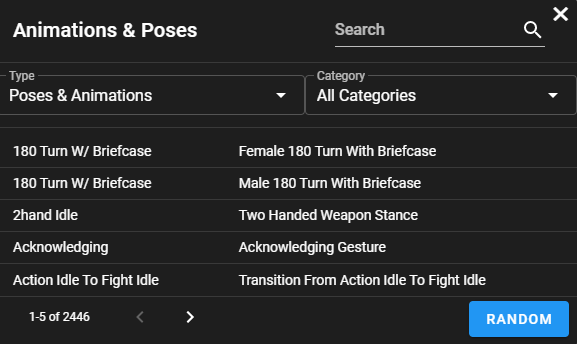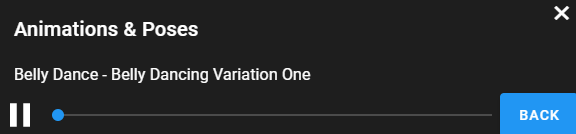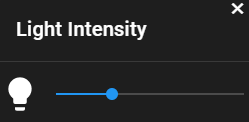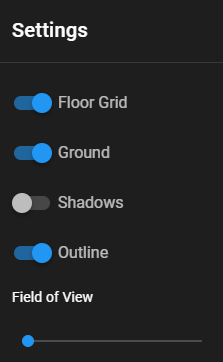Creating poses for reference drawing with PoseMyArt.
We are going to explore how you can create poses reference for drawing with PoseMyArt powerful animation library.
Figure drawings is one of the best exercises you can do to become better at art. I feel like it shapes the path for you to be able to draw whatever you will like. From understanding the basics like the gesture of the figure to understanding how to turn a figure into basic 3D forms - this exercise is a must for any beginning and advanced artists.
When figure drawing you should always use poses reference. Drawing from memory can be a nice party trick, but it's very hard to learn new things when doing so. We need reference to study what we see, in this case the pose reference, and to understand the relations between everything. Everytime we draw using reference it will be easier the next time, but I don't know if we can say the same about drawing from memory.

So where can you find poses reference for drawing?
Well, the easy answer is search the internet. There are a few great resources on the internet for poses reference (my favorite one is Sketch Daily) but today we are going to look at another way to create poses reference for drawing using PoseMyArt.
What is PoseMyArt?
PoseMyArt is a free character posing tool where you can use 3D models to create poses reference for drawing. The tool has a huge animation library which you can use to explore poses for your characters in a matter of seconds.
What does it mean explore poses?
In a way, a character animation is a sequence of poses. So by using PoseMyArt animation library we can find interesting poses for our 3D models without posing the 3D model ourself (Examples ahead). We can also use different 3D characters, control the camera angle, change the lighting and control the field of view to create interesting perspective - All these features can help you explore, find and create poses reference for drawing.
You can use the following features to create interesting poses reference for drawing from scratch in a matter of seconds:
- Use the 3D characters library.
- Use the Animations & Poses library.
- Control the camera angle.
- Control the direction of the light.
- Control the field of view to change the perspective.
Exploring poses reference for drawing:
Step 1 - Open PoseMyArt
PoseMyArt is a webapp so it’s available for free online. It works on desktop and mobile, you can find the webapp here.
Step 2 - Choose a character
When opening PoseMyArt you will notice the app already loads a 3D model of a character. You can add a different character by pressing on the add menu (The plus sign on the upper left corner) and choosing a character you like. You can delete the first character by selecting the character and pressing on the trash can icon on the bottom left menu. I’m going to add more anatomically realistic characters and more anime characters soon. (If there is a certain character you’d like to get added to the tool you can send me a request on our reddit community or send me an email to [email protected])
Step 3 - Choose an animation
Now that we selected the 3D character we want, we can start exploring the potential poses reference for our drawing. Start by selecting the character and pressing the Animations & Poses menu (The little dancing girl icon). The menu will pop up and it should look like this:
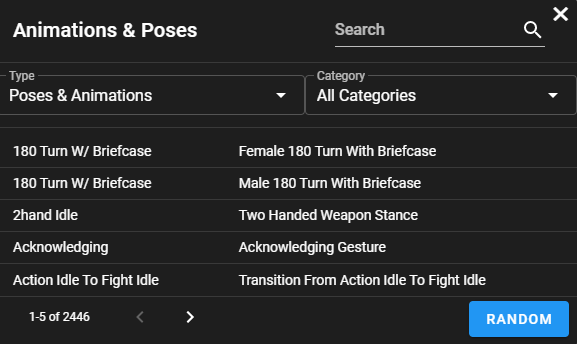
On the Animations & Poses we can see a table of all the animations available for use to use and explore new poses reference for drawing.
Each time you will click on one of the table’s rows you will start playing the animation. When doing so a little window will pop up and it will show you the controls for this animation. You can control the animation by using the slider available to you - When doing so I hope you will see how powerful is PoseMyArt to find poses reference for drawing.
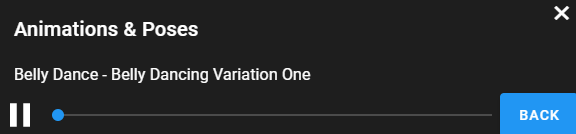
You can also search for an animation or a pose that interests you by using the search bar on the top right corner of the search menu. Another great way to find animations and poses that are relevant for you is using the category and type filters. You can choose between the following different categories:
- Adventure
- Combat
- Dance
- Fantasy
- Sport
- Superhero
The best way to explore random poses that you can’t even think of when searching poses would be the new Random button. The Random button will choose an animation or pose randomly from the animations & poses list. I intentionally created the back button in the same position of the random button so you can cycle between menus as fast as possible without moving your mouse cursor. Note how fast fast you can find random poses reference for drawing.
If the pose reference is not exactly as you want it, remember you can tweak the pose by rotating the characters’s body parts.
The easiest and fastest way to explore new poses for drawing reference would be to use the "Random" and the "Back" button on the animation menu.
Using the "Random" button will choose a random animation for you.
Using the "Back" button will go back to the "Choose Animation Menu".
Using both of them together will let you cycle through the animations & poses really fast and you will be able to see more and choose poses reference for your drawing faster.
Step 4 - Move the camera
When exploring poses reference for drawing with PoseMyArt, you can get the most out of PoseMyArt by moving the camera to different angles. One of the great advantages of using 3D character models instead of real human for reference is that we can move in the 3D environment. So we can view every pose from a different angle which creates a new pose reference for us.
To control the camera you have the following options:
- Orbit (Move around the center):
- Desktop: Left mouse
- Mobile: Touch - one-finger move
- Zoom (Zoom in and out):
- Dekstop: Middle mouse, or mousewheel
- Mobile: Touch - two-finger spread or squish
- Pan (Move to center to the side):
- Desktop: Right mouse, or left mouse + ctrl/meta/shiftKey, or arrow keys
- Mobile: Touch - two-finger move
Step 5 (Optional) - Control the lighting
To make the pose more interesting you can play with the direction of the lighting in the scene. The direction and the intensity of the lighting can create a big emphesis on the different forms of the body. Make sure to play with the direction of the light by pressing the yellow arrows or by pressing the little lamp icon on the bottom left menu. To change the intensity of the light you need to select the light (Either by pressing the arrows or by clicking the lamp icon) and click on the lightbulb icon, this will open the light intensity and you can use the slider to change the intensity.
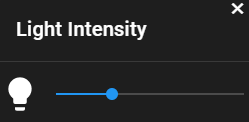
Step 6 (Optional) - Change the field of view for an interesting perspective
Another great way to keep your poses reference for drawing interesting is to change the field of view to create an interesting perspective to your poses. Changing the field of view makes closer objects seem closer than they are and far objects seem farther than they are. To change the field of view you can open the settings menu (top right corner, cog wheel icon) and use the field of view slider to change the perspective.
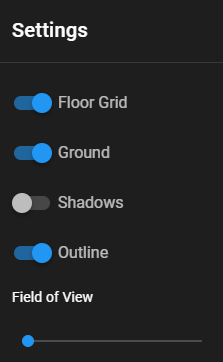
Step 7 (Optional) - Save a screenshot of the scene
To make sure you always have the poses reference you created, you can save a screenshot using the camera icon on the top left. If you want to save time you can use the screenshot of the pose reference to trace the character (although tracing is not recommended for learning purposes) and start drawing your characters without worring about proportions.
Step 8 (Optional) - Save the scene to a file
If you still want to change the scene, add new things, remove things, view the scene from a different angle with different lighting or a different field of view you can always save the scene to file using the save menu (top right corner, the floppy disk icon).
There are two ways PoseMyArt offers you to save your work:
- Save the scene to file and load it inside PoseMyArt. This approach is good if you want to tweak the scene or view it from a different angle (floppy disk icon on the top right).
- Save the poses reference by saving a screenshot (camera icon on the top left).
Conclusion
Instead of searching the interenet for poses reference for drawing you can use PoseMyArt to explore poses with different 3D characters, different camera angles, different lighting and change the point of view to create an interesting perspective for you drawing.
Feel free to contact me if you have any feedback or feature request.